![]() View your purchase history
View your purchase history ![]() Request a refund
Request a refund ![]() Cancel your subscription
Cancel your subscription
Change your payment method
View payment methods on file, choose which payment method you prefer to charge first, or update your billing information.
Add or remove a payment method
Redeem Gift Cards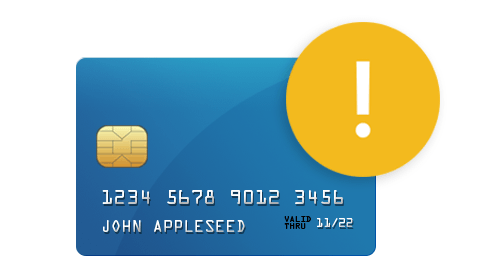
Can’t complete a purchase?
You might need to edit your billing information or pay an unpaid bill.
Fix declined payments or unpaid balances
Manage purchases for your entire family
With Family Sharing and Ask to Buy, you can give kids the freedom to make their own choices while still controlling your spending.
Set up Ask to Buy
Access your purchases on all of your devices
After you sign in with your Apple ID, you can download songs, albums, movies, TV shows, apps, books, or audiobooks that you’ve already purchased.
Redownload previous purchases
Cancel, pause, or change a subscription on Google Play
Subscriptions on Google Play renew automatically unless you unsubscribe. Check which account you are currently signed in from. If this isn’t the Google Account that has your subscriptions, switch to the correct account.
Cancel a subscription
Uninstalling the app will not cancel your subscription.
- On your Android phone or tablet, open the Google Play Store
.
- Check if you’re signed in to the correct Google Account.
- Tap Menu
Subscriptions.
- Select the subscription you want to cancel.
- Tap Cancel subscription.
- Follow the instructions.
If you have a subscription with an app and the app gets removed from Google Play, your future subscription will be canceled. Your past subscriptions will not be refunded.
What happens after you cancel
When you cancel a subscription you’ll still be able to use your subscription for the time you’ve already paid.
For example, if you buy a one-year subscription on Jan. 1 for $10 and decide to cancel your subscription on July 1:
- You’ll have access to the subscription until Dec. 31.
- You won’t be charged another yearly subscription of $10 the following Jan.
For information on subscription refunds, see returns and refunds on Google Play
Pause a subscription
Some apps will also let you pause your subscription. When you pause a subscription, your subscription will pause at the end of your current billing period.
- On your Android phone or tablet, open the Google Play Store
.
- Check if you’re signed in to the correct Google Account.
- Tap Menu
Subscriptions.
- Select the subscription you want to pause.
- Tap Manage
Pause payments.
- Set the time period to pause payments.
- Tap Confirm.
Restart payments for a paused subscription
You can resume your subscription anytime.
- On your Android phone or tablet, open the Google Play Store
.
- Check if you’re signed in to the correct Google Account.
- Tap Menu
Subscriptions.
- Select the subscription you want to start again.
- Tap Manage
Resume.
Change your subscriptions
Check your subscriptions & renewal datesChange the payment method for a subscription
Form more info go here: https://support.google.com/googleplay/answer/7018481?co=GENIE.Platform%3DAndroid&hl=en&oco=0